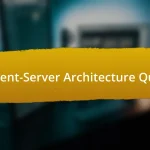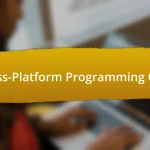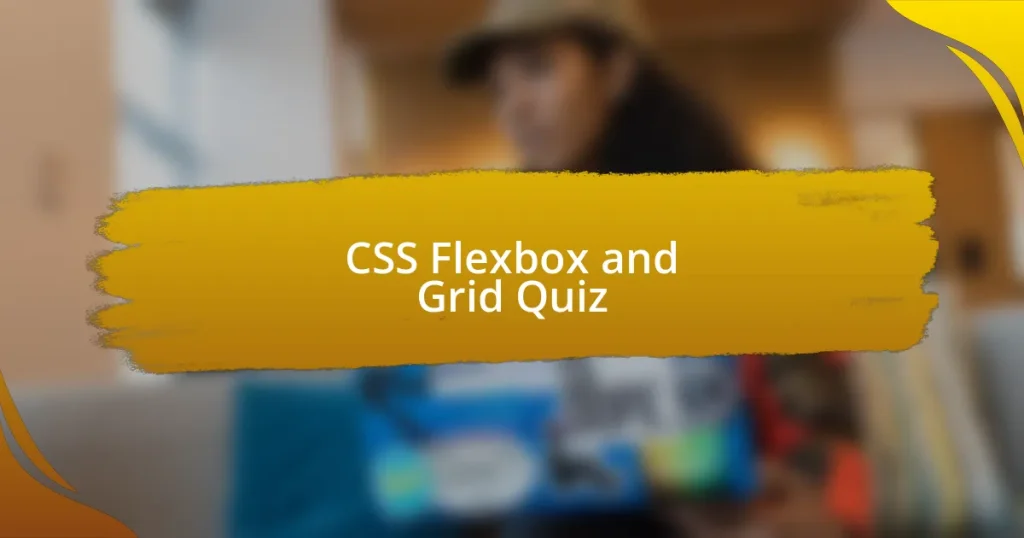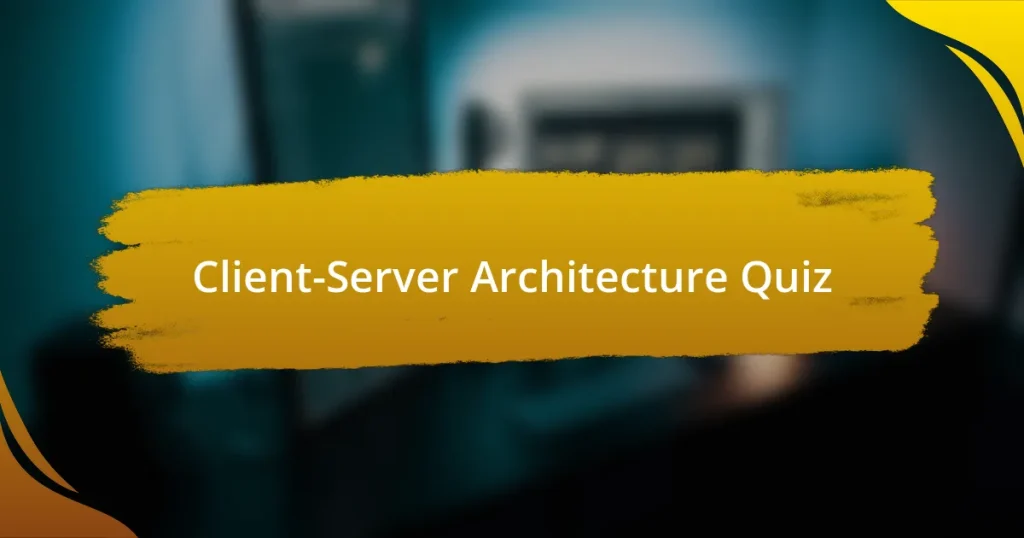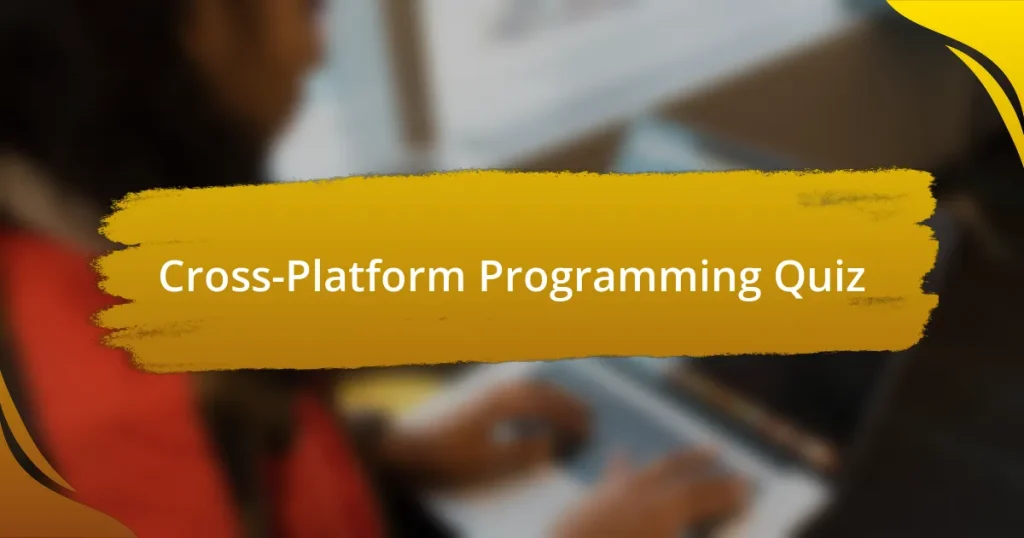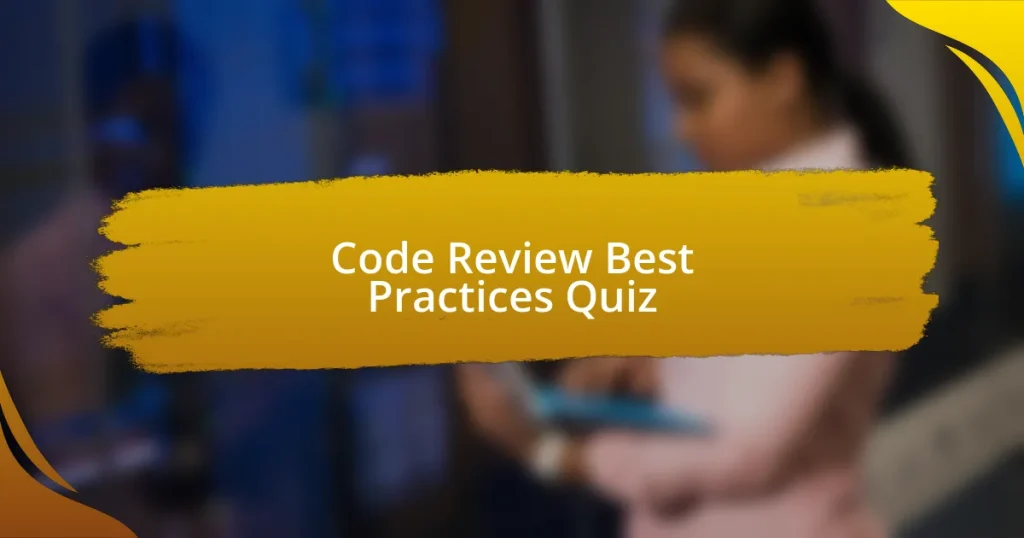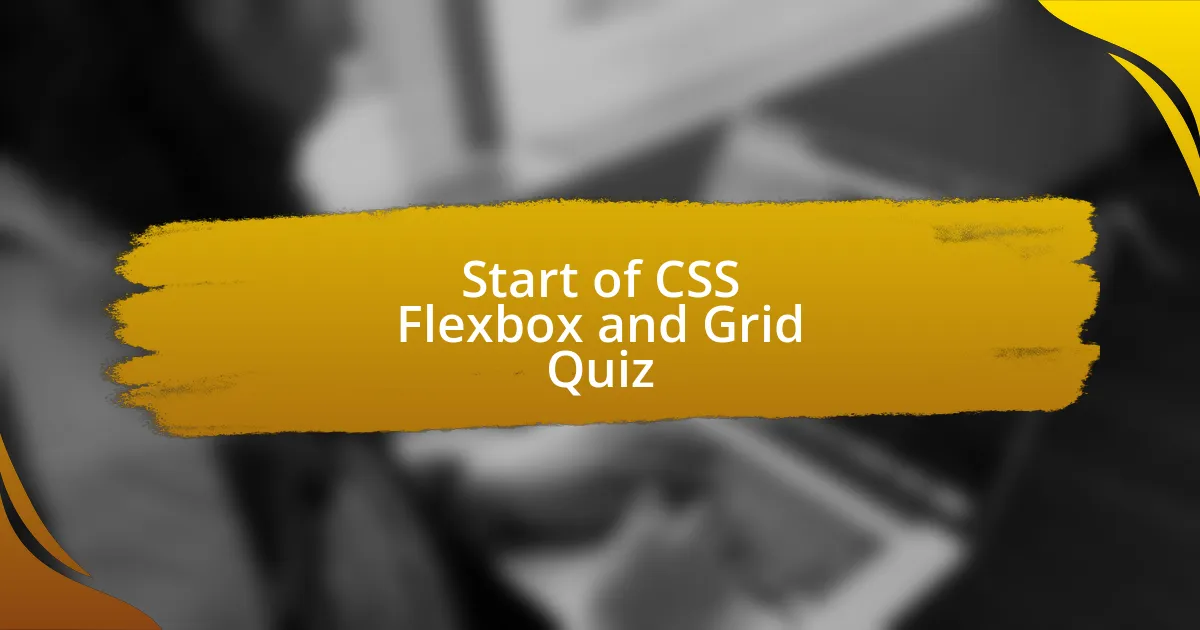
Start of CSS Flexbox and Grid Quiz
1. What is the main difference between CSS Flexbox and CSS Grid?
- Flexbox can arrange items in 3 dimensions, while Grid is in 2 dimensions.
- Flexbox is mainly for 1-dimensional layouts, while Grid is for 2-dimensional layouts.
- Flexbox uses fixed sizes, while Grid can resize elements freely.
- Flexbox requires more code, while Grid simplifies layout management.
2. Which property is used to align items in a flex container?
- flex-wrap
- justify-content
- grid-template
- align-content
3. How do you make all the flex items in a single row equal in width?
- Apply `flex-shrink: none` on each item
- Use `flex-grow: 0` on each item
- Use `flex-basis: 0` and `flex-grow: 1` on each item
- Set a fixed width for each item in pixels
4. Which property cannot be used with negative values in Flexbox?
- flex-basis
- flex-direction
- flex-grow
- flex-shrink
5. What is the default value of the `flex-shrink` property?
- 2
- 0
- -1
- 1
6. How do you make all the grid rows equal in height?
- Use `grid-auto-rows: 100%` or set a specific height for each row.
- Use `flex-grow: 1` on each item.
- Use `display: block` for each item.
- Use `padding: 10px` for each row.
7. Which of the following is an invalid property in Flexbox?
- flex-shrink
- flex-wrap
- flex-column
- flex-basis
8. What is the default value of the `grid-auto-flow` property?
- row
- column
- hidden
- auto
9. How do you place a grid item inside a named area?
- Use the `grid-position` property to place a grid item inside a named area
- Use the `grid-area` property to place a grid item inside a named area
- Use the `grid-item` property to place a grid item inside a named area
- Use the `place-item` property to place a grid item inside a named area
10. What is the effect of setting `grid-auto-flow: column`?
- New items will be placed to fill new columns
- New items will be placed outside the grid
- New items will overlap existing items
- New items will be placed in a random order
11. Does the order property apply to both flex items and grid items?
- Yes, the `order` property applies to both flex items and grid items.
- Yes, but only for flex items.
- No, the `order` property applies only to grid items.
- No, the `order` property is not used in CSS Grid.
12. How do you make the first letter of every paragraph red?
- Use `p::first-letter { color: red; }`
- Use `p:first-letter { color: blue; }`
- Use `p::first-letter { background: yellow; }`
- Use `p::letter { color: red; }`
13. How would you make the vertical gap between two elements 2rem?
- Use `gap: 2rem;`
- Use `padding: 2rem;`
- Use `border-spacing: 2rem;`
- Use `margin-bottom: 2rem;` and `margin-top: 2rem;`
14. What is the rem unit based on?
- The font-size of the root element of the page
- The height of the user screen
- The size of the nearest parent element
- The width of the viewport
15. Which property is used to specify the z-order of overlapping elements?
- position
- z-index
- margin
- display
16. How do you change the color of an SVG using CSS?
- Use `fill` to set the color inside the object and `stroke` to set the color of the border.
- Use `background-color` to modify the SVG`s appearance.
- Use `color` to change the SVG element`s fill and border.
- Use `opacity` to change the color of the SVG object.
17. When using position: fixed, what will the element be positioned relative to?
- Nearest positioned ancestor
- Parent element
- Document body
- Viewport
18. What will be the widths of three columns defined in a grid?
- The first column will be 40px, the second will be 120px, and the third will be 240px.
- The first column will be 60px, the second will be 150px, and the third will be 280px.
- The first column will be 100px, the second will be 200px, third will be 300px.
- The first column will have a width of 50px, the second column will be 150px wide, and the third column will be 300px wide.
19. Which property is used to display flex items in a column?
- flex-flow: column
- align-items: column
- flex-direction: column
- display: column
20. How do you make a block element have rounded corners?
- Use `margin: 10px`
- Use `padding: 10px`
- Use `border-radius: 10px`
- Use `outline: 10px`
21. What is the effect of setting `grid-auto-flow` to row?
- New items will be placed to fill new columns
- New items will be placed to fill new rows
- New items will be stacked on top of each other
- New items will be overlapped on existing rows
22. How do you align a global navigation bar to stay fixed at the top of the page?
- Use `position: relative; top: 0;`
- Use `margin-top: 0; position: absolute;`
- Use `display: block; top: 0;`
- Use `position: fixed; top: 0; width: 100%;`
23. What is the effect of setting `grid-auto-flow` to column?
- New items will overlap existing items
- New items will be placed in new rows
- New items will be hidden from view
- New items will be placed to fill new columns
24. How do you make the height of all grid rows equal using CSS Grid?
- Use `align-items: stretch` to make the heights equal.
- Use `grid-template-rows: auto` to define the height.
- Use `grid-row-gap: 10px` for equal heights.
- Use `grid-auto-rows: repeat(2, 100%)` or set a specific height for each row.
25. What is the effect of setting `grid-auto-flow` to row with four boxes already inside the grid?
- The fifth box will overlap with the fourth box in the same space.
- The fifth box will be placed in the implicit grid area and its width will be determined by the grid-auto-columns property.
- The fifth box will be ignored and not placed in the grid.
- The fifth box will be placed in the same row as the existing boxes.
26. How do you make all the flex items in a single row equal in width using Flexbox?
- Apply `margin: auto` on each item.
- Use `flex-basis: 0` and `flex-grow: 1` on each item.
- Set all items to `display: block`.
- Change the `flex-direction` to `column`.
27. What is the default value of the `flex-shrink` property in Flexbox?
- -1
- 2
- 1
- 0
28. How do you make all the grid rows equal in height using CSS Grid?
- Set `grid-template-columns: auto`
- Apply `display: flex` on the grid
- Use `grid-auto-rows: repeat(2, 100%)`
- Use `align-items: stretch` property
29. What is the effect of setting `grid-auto-flow` to column with four boxes already inside the grid?
- The fifth box will overflow outside the grid.
- The fifth box will stack horizontally.
- The fifth box will be placed in the implicit grid area and its width will be determined by the grid-auto-columns property.
- The fifth box will disappear from the layout.
30. How do you place a grid item inside a named area using CSS Grid?
- Use the `grid-item` property to place a grid item inside a named area.
- Use the `grid-area` property to place a grid item inside a named area.
- Use the `grid-position` property to place a grid item inside a named area.
- Use the `grid-location` property to place a grid item inside a named area.
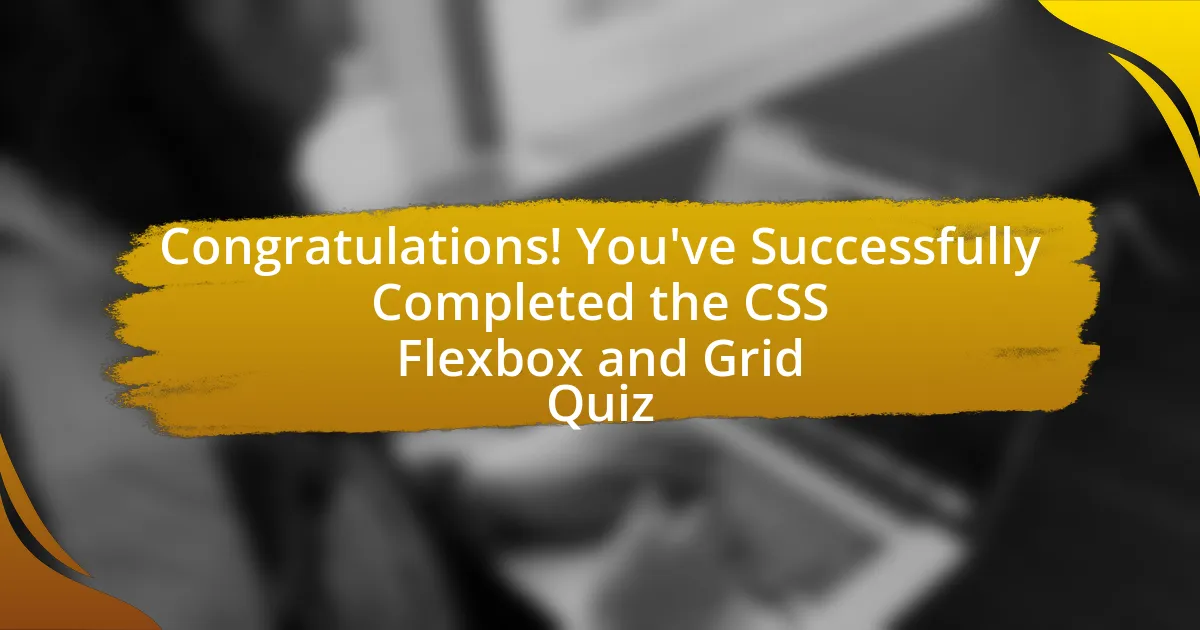
Congratulations! You’ve Successfully Completed the CSS Flexbox and Grid Quiz
Well done on completing the quiz on CSS Flexbox and Grid! This challenging exercise has likely deepened your understanding of how these powerful layout tools work. Flexbox enables you to create responsive designs with ease. Meanwhile, Grid allows for more complex page structures. With these frameworks, web design becomes both efficient and flexible.
Throughout the quiz, you probably encountered various scenarios that demonstrated real-world applications of Flexbox and Grid. You learned how to align items effectively, distribute space, and create intricate layouts. These skills are vital for modern web development. Mastering these techniques will enhance your ability to craft visually appealing and functional websites.
We invite you to dive deeper into the world of CSS Flexbox and Grid. Check out the next section on this page. There, you will find comprehensive resources and examples that will solidify your knowledge. Expanding your understanding will empower you to create even more engaging web experiences.
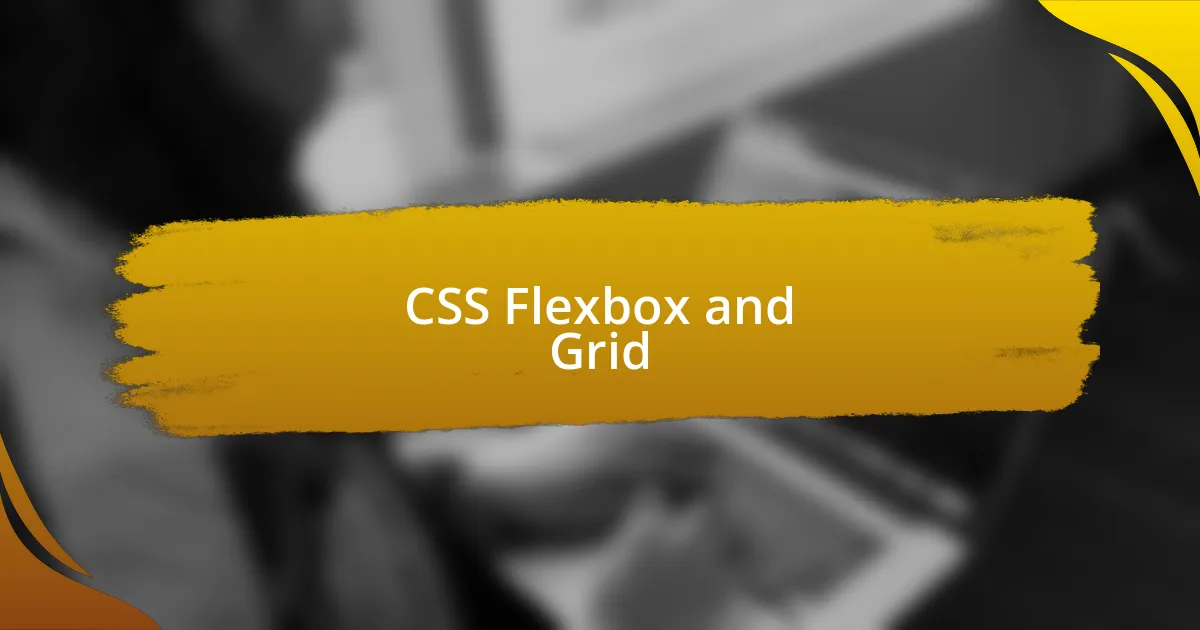
CSS Flexbox and Grid
Introduction to CSS Flexbox and Grid
CSS Flexbox and Grid are two powerful layout models in web design. Flexbox, short for “flexible box,” focuses on distributing space along a single axis, either horizontal or vertical. It enables developers to create responsive layouts with minimal effort. CSS Grid, on the other hand, allows for the creation of two-dimensional layouts. It handles both rows and columns, making complex designs more manageable. Both models enhance the flexibility of web layouts, promoting adaptive designs across various screen sizes.
Key Features of CSS Flexbox
CSS Flexbox provides several key features to aid in layout design. It includes properties like `justify-content`, `align-items`, and `flex-direction`. These properties help control the alignment and distribution of space among items. Flexbox also allows items to grow or shrink in size based on available space, enhancing responsiveness. Its design simplifies centering elements and managing spacing without requiring complex margin calculations.
Key Features of CSS Grid
CSS Grid introduces unique features tailored for grid-based layouts. It includes properties like `grid-template-rows`, `grid-template-columns`, and `grid-area`. These properties define the structure of the grid and how items occupy space within it. Grid enables overlapping elements and provides precise control over each component’s placement. This flexibility supports complex layouts that adjust seamlessly to different screen sizes, enhancing design capabilities.
Use Cases for Flexbox and Grid
Flexbox is ideal for one-dimensional layouts, such as navigation bars, where elements are arranged in a single row or column. It excels in cases where item size varies. CSS Grid is best for two-dimensional layouts, such as image galleries or complex web applications. It allows for precise control of both rows and columns simultaneously, making it suitable for intricate designs that require structured spacing. Both strategies can also be used together in a single project for optimizing layout efficiency.
Best Practices for Implementing Flexbox and Grid
When implementing Flexbox and Grid, developers should prioritize semantic HTML. Use containers to wrap layout sections securely. Understand the properties and values to avoid layout issues. For Flexbox, remember to set the container’s display to `flex`. For Grid, set the container’s display to `grid`. Additionally, consider using media queries to enhance responsiveness. Testing layouts across different devices is crucial for ensuring optimal user experience.
What is CSS Flexbox?
CSS Flexbox, or the Flexible Box Layout, is a layout model designed for arranging elements in a one-dimensional space. It allows for responsive design by defining how elements should adjust and distribute space within a container. Flexbox provides properties such as ‘flex-direction’, ‘justify-content’, and ‘align-items’ to control alignment, spacing, and direction. It simplifies layout creation for complex designs compared to traditional box model techniques.
How does CSS Grid differ from Flexbox?
CSS Grid is a two-dimensional layout system that allows for the creation of rows and columns simultaneously, unlike Flexbox, which operates on a single axis. Grid enables the positioning of items within a defined grid framework using properties like ‘grid-template-rows’ and ‘grid-template-columns’. This flexibility allows for more complex layouts without needing nested containers, making Grid ideal for larger-scale designs.
Where can I use CSS Flexbox and Grid?
CSS Flexbox and Grid can be used in any web application or site design that requires responsive layouts. They are particularly effective in responsive frameworks, where adaptive configurations are necessary. Popular projects include navigation menus, card layouts, and overall page structures. Both are widely supported in modern browsers, which ensures accessibility in real-world applications.
When should I choose Flexbox over Grid?
Flexbox should be chosen when a layout primarily involves a single axis, such as aligning items in a row or column. It is particularly useful for component-level layouts like toolbars or navigation bars. On the other hand, Grid is more suitable for complete webpage layouts where both rows and columns need to be managed, making the decision dependent on the specific layout requirements.
Who created CSS Flexbox and Grid?
CSS Flexbox was developed by the CSS Working Group, which includes members from major organizations like Mozilla and Google. CSS Grid was also created by the CSS Working Group and is based on a proposal made by Tab Atkins Jr., who provided the initial concepts and specifications. Both layout models have undergone community feedback and iterations to reach their current standards.